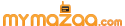Divorce attorneys are having a field day with the things people routinely post on Facebook. Employers look at prospective employees’ posts to get a better idea of what makes them tick. Whether you’re checking out a casual date or a business partner, a little Facebook snooping can go a long way.
Fortunately, you can see exactly what you have posted online and remove it. But there’s also a little-known trick that lets you download your entire Facebook history, so you can go through each posting, message, chat conversation and more one-by-one.
Let’s start, though, with what shows up on your timeline.
Taming your activity log
If you’d like to go back and edit what shows up on your timeline, you can do that by reviewing your Facebook activity log.
To do this, sign in to your Facebook account. Then click the down arrow in the upper-right corner and select “Activity Log.” You can also access your Activity Log by clicking on the "View Activity Log" button found on the right side of the cover photo area of your Facebook page.
Depending on how active you are on Facebook, there could be thousands of entries to scroll through. Luckily, Facebook has a few tools to help you find what you’re looking for.
Using filters to find and edit posts faster
In the left-hand column, you'll see a list of filters that show only certain posts in your Timeline. For example, if you want to look only at things you've posted, select "Your Posts." You can also look only at "Photos," things you've "Liked" and "Comments" you've made on posts, photos and videos.
Click the "More" link to see more filters, such as "Videos," "Groups," "Events," etc. You can then review these sections and click on the little pencil icon to hide them from your timeline.
Clearing your Facebook search history
Ready for something scary? Everything and everybody you've ever searched for on Facebook is visible to anyone who has access to your account.
To see your search history, look in the left column of the Activity Log, click "More" and then click "Search" near the bottom of the list. You can delete individual entries by clicking the "circle with a slash" icon and selecting "Delete." You can also click "Clear Searches" at the top to wipe everything at once.
Don’t forget those Facebook apps
At the very bottom of the list of filters, you can also click on “All Apps” to see what apps you've installed and what posts they've made on your Timeline.
Luckily, you can change the settings on who can see the posts that the apps make. When you click on each one, a box will appear at the top of your screen. Click the arrow that says, “This app can post on your behalf to,” then select one of the options on the drop down list, which includes: “Public,” “Friends of Friends,” “Friends,” “Only Me” and “Custom.”
Don’t let the past haunt you
Even if you're OK with your Facebook friends seeing some embarrassing posts, you might have posted something in the distant past that you wouldn't want strangers to see.
Changing every post manually from "Everyone" to "Friends" could take days. Fortunately, Facebook has a quicker option. At the top of the page, click the upside-down triangle and select Settings.
Then click the "Privacy" link in the left-hand column. Under "Who can see my stuff?" click the "Limit Past Posts" link. Next, click the "Limit Old Posts" button to change the privacy setting of every post in your profile to "Friends."
Note that if you have posts that you want everyone to see, this will change those as well. You'll need to change those posts back to "Everyone" manually.
See exactly what others can see
If you’re wondering what others see when they view your Facebook page, there’s an easy way to check it. Go to your Facebook page and to the upper right, click the three dots next to the "View Activity Log" button and select "View as..."
This lets you see your Facebook page the way a stranger would, or any Facebook user you select. That way, you can quickly spot problem posts and change privacy settings or remove them.
Other critical settings to tweak
While you're tweaking old Facebook settings, take some time to review information you've added to your account. Facebook asks for a lot of details about your life, like your home address, that you probably shouldn't give out.
It’s also a good idea to lock down your Facebook timeline so that you have complete control over what gets posted there. Changing this setting will mean friends and family members can’t post anything on your timeline that you don’t want shared.
To do this, open your Facebook page and go into your Settings. In the left column select "Timeline and Tagging." In the right column, next to "Who can add things to my timeline?" look for "Who can post on your timeline?" and click the "Edit" link to the right. Change the setting from "Friends" to "Only Me." Now you're the only one who can post.
Download your entire Facebook history
If you are going through a divorce or want to make super sure nothing you don’t want others to see is lingering on your Facebook profile, take this extra step. You can’t beat having a complete history to go through. You’ll see all the photos, posts and videos you have shared, as well as your messages, your chat conversations and more.
Speaking of Facebook, have you "liked" my page on Facebook yet? You'll see updates about online privacy, security, funny videos, contests, call-in details for the "Kim Komando Show" and a lot more there.